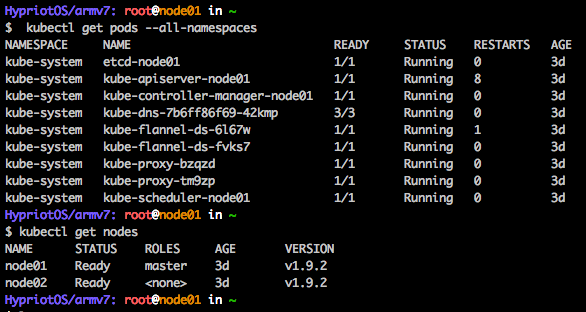
Install kubernetes v1.9.2 on Rasberry Pi
Below are the steps to install 5 nodes + 1 master of k8s on Raspberry Pi
SD card preparation
Prepare 6 SD cards and flash with the Hypriot OS, this would be the most stable OS as of today. Install the tool flash
curl -O https://raw.githubusercontent.com/hypriot/flash/master/$(uname -s)/flash
chmod +x flash
sudo mv flash /usr/local/bin/flashFlashing 6 SD card with the latest Hyprio OS - hostname from node[01-06]
flash --hostname node01 https://github.com/hypriot/image-builder-rpi/releases/download/v1.7.1/hypriotos-rpi-v1.7.1.img.zipDefault username and password would be pirate:hypriot, make sure to change it before proceed.
Install kubeadm on master and other nodes
Use root privilege to install kubeadm on all 6 raspberry pi
sudo su -
curl -s https://packages.cloud.google.com/apt/doc/apt-key.gpg | apt-key add -
echo "deb http://apt.kubernetes.io/ kubernetes-xenial main" > /etc/apt/sources.list.d/kubernetes.list
apt-get update && apt-get install -y kubeadmFor the Master node
Deploy the master with the below network, better don’t change the network mask, since other plugins (flannel) are also using the same one for somea reason I don’t know. Better don’t take the extra risk for nothing :)
kubeadm init --pod-network-cidr 10.244.0.0/16After installation, it should prompt for something like this below (for k8s version 1.9.2)
mkdir -p $HOME/.kube
sudo cp -i /etc/kubernetes/admin.conf $HOME/.kube/config
sudo chown $(id -u):$(id -g) $HOME/.kube/configFor the rest of 5 slave nodes
After master node deployted, it should prompt for something like below for connectng to the master node.
kubeadm join --token 1-masked-5e31-masked-d90bc 192.168.-.-:6443 --discovery-token-ca-cert-hash sha256:6bbb9bdd507c1f58510--masked--0f37cba2d62--masked--00af6cb69a7Last step - to deploy the flannel network driver
Instead of following the tutorial from Hypriot for v0.7.1 or v0.8, we install the latest one from the community. In which, we don’t have to install the rbac. (Not sure if RBAC is already included, but the below deployment works anyway).
curl -sSL https://rawgit.com/coreos/flannel/master/Documentation/kube-flannel.yml | sed "s/amd64/arm/g" | kubectl apply -f -Notice that the script is “apply” instead of “create”.
Finally, you should be able to get below:
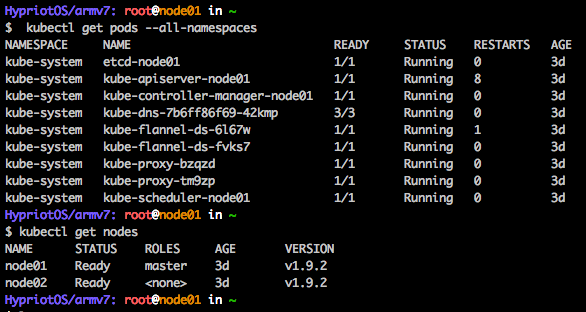
Last and the least step - Upgrade to the latest version (v1.9.3)
Before we proceed, we upgrade kubeadm client first:
export VERSION=$(curl -sSL https://dl.k8s.io/release/stable.txt) # or manually specify a released Kubernetes version
export ARCH=arm # or: arm, arm64, ppc64le, s390x
curl -sSL https://dl.k8s.io/release/${VERSION}/bin/linux/${ARCH}/kubeadm > /usr/bin/kubeadm
$ chmod a+rx /usr/bin/kubeadmStore the kubeadm init’s flags:
kubeadm config upload from-flags --pod-network-cidr 10.244.0.0/16Apply the upgrade
kubeadm upgrade plan
kubeadm upgrade apply It failed and get the below error:
[upgrade/apply] FATAL: couldn't upgrade control plane. kubeadm has tried to recover everything into the earlier state. Errors faced: [timed out waiting for the condition]Alright, we fall back to v1.9.2…. :)
kubeadm upgrade apply 1.9.2Deploy the Web UI
kubectl apply -f https://raw.githubusercontent.com/kubernetes/dashboard/master/src/deploy/recommended/kubernetes-dashboard-arm.yamlThe default image is in amd64 format, which doesn’t work. Following error message will be thrown: standard_init_linux.go:190: exec user process caused “exec format error”
Option 1: Login with Token: Print the replicaset controller token with:
kubectl -n kube-system describe secret `kubectl -n kube-system get secret | grep replicaset-controller-token | awk '{print $1}'` | grep token: | awk '{print $2}'Option 2: Totally skip it:
apiVersion: rbac.authorization.k8s.io/v1beta1
kind: ClusterRoleBinding
metadata:
name: kubernetes-dashboard
labels:
k8s-app: kubernetes-dashboard
roleRef:
apiGroup: rbac.authorization.k8s.io
kind: ClusterRole
name: cluster-admin
subjects:
- kind: ServiceAccount
name: kubernetes-dashboard
namespace: kube-systemDeploy it with:
kubectl create -f dashboard-admin.yamlSome useful commands
In case it fucked up, you can reset everything with below:
kubeadm resetEnable CPU and memory accounting:
mkdir -p /etc/systemd/system.conf.d
cat <<EOF >/etc/systemd/system.conf.d/kubernetes-accounting.conf
[Manager]
DefaultCPUAccounting=yes
DefaultMemoryAccounting=yes
EOF
#Reload it
systemctl daemon-reloadRef: https://blog.hypriot.com/post/setup-kubernetes-raspberry-pi-cluster/
Comments